Turnitin is an online service that checks the academic integrity of texts uploaded to its database. It evaluates submissions against Turnitin’s global comprehensive repository (Internet, publications and Turnitin users) and shows sources that match the submitted paper. Its final report is a percentage, called ‘Similarity Index,’ as well as an annotated copy of the document’s original text, called ‘Originality Report.’ Close matches to other papers are highlighted, and their sources are listed on the sidebar.
There are three Turnitin account types at Assumption University. A quick start guide below will illustrate basic procedures and principles for all three account types.
1. Instructor Account
1.1 Announce your interest in Turnitin to your faculty for university account management and registration
1.2 Using Turnitin
1.2.1 Consult Turnitin Instructor User Guide (Attached)
1.2.2 Follow these steps
1) Register to create a Turnitin Account by using university email account only (…This email address is being protected from spambots. You need JavaScript enabled to view it.)
2) Create class, assignment and edit assignment
3) In the ‘Assignment Option’ - ‘submit papers to’ menu, make sure to select the “No Repository” setting to ensure your submit paper will not be stored in any Turnitin Repository.
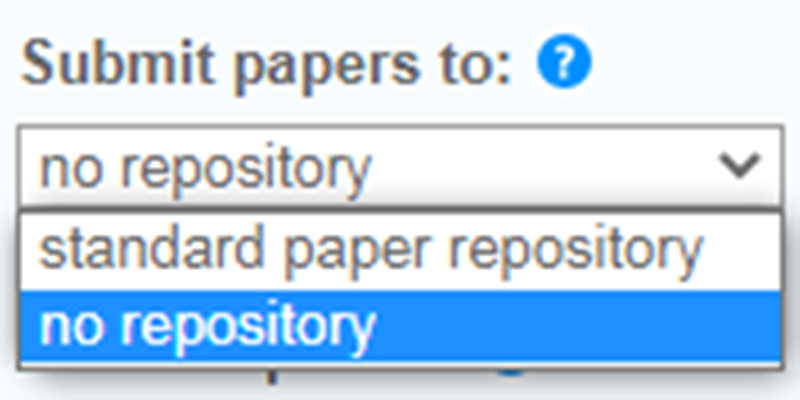
4) ****In case your paper is final, you may submit it to “standard paper repository” to store your paper in Turnitin’s global database.
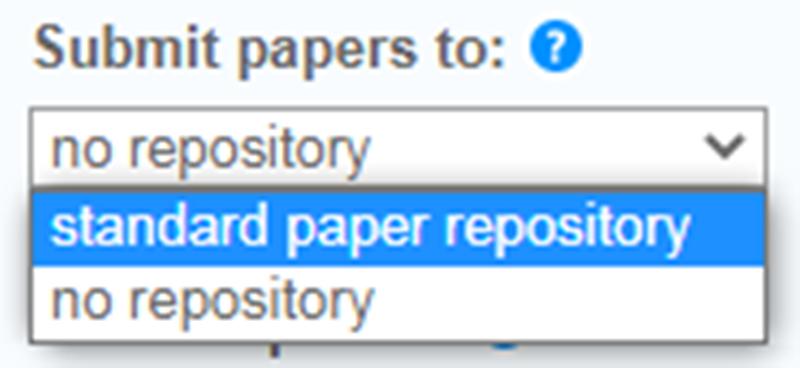
2. Student Account
University students are able to use Turnitin to check their own submissions by following the steps below.
2.1 Consult Turnitin Student Account User Guide (Attached)
2.2 Contact your instructor or department to submit and check your paper.
2.3 Contact the university library to submit and check your paper in case you are unable to reach your advisor or your instructor.
3. Roles of the AU Library as Turnitin Administrator
3.1 Subscribe, renew Turnitin service to support the university’s academic integrity.
3.2 Provide similarity checking service to university instructors, researchers and students that meet the following criteria:
3.2.1 Instructors and researchers who would like to check their own paper.
3.2.2 Students who would like to check their own paper but are unable to contact their advisor or faculty
Remark: **** For “Standard Repository” paper submissions, your paper will be stored in the Turnitin repository. This means it will be made available to be matched against other Turnitin users’ documents globally. This submitted paper will be the writer's own responsibility in case of any and all plagiarism investigations in the future.
How to:
Instructor QuickStart Guide
>> Thai version
This Instructor QuickStart will help you get started with Turnitin as an instructor. To begin you need to register with Turnitin and create a user profile. If you have received an e-mail from Turnitin with a temporary password, a user profile has already been created for you. To get started, log in to Turnitin with your e-mail address and password and proceed to Step 2 in this QuickStart.
Student QuickStart Guide
>> Thai version
This Student QuickStart Guide will help you get started with Turnitin and will walk you through the steps for submitting your first paper. To begin, you need to first register with Turnitin and create a user profile if your instructor has not already enrolled you to their class.
If you have received a welcome email from Turnitin, this means that your instructor has already enrolled you; simply click the Create password link and follow the instructions that follow. This will then allow you to log into Turnitin with your email address and new password. Proceed to Step 2 in this QuickStart guide if you have received an email.
Discover more library services for Faculty/Instructors, Graduate students, and Undergraduates. If you need assistance, please Contact us in-person, on phone, via email, This email address is being protected from spambots. You need JavaScript enabled to view it., Line@ist4769e.