The Library uses a Proxy Server to allow only authorized AU users to access licensed library electronic resources (e.g. e-books, e-journals, and online databases) from off campus.
To access the library’s licensed electronic resources from off-campus simply click on the direct link to the resource. When you click on a direct link to a database from off campus, you will be prompted to sign in with your username and password (AU Account). After you successfully input your username and password, you will be able to access the electronic resources.
Here is an example of how the process will look from off-campus.
When you click on the link of any electronic resources: EMERAL EJOURNAL PREMIER COLLECTION
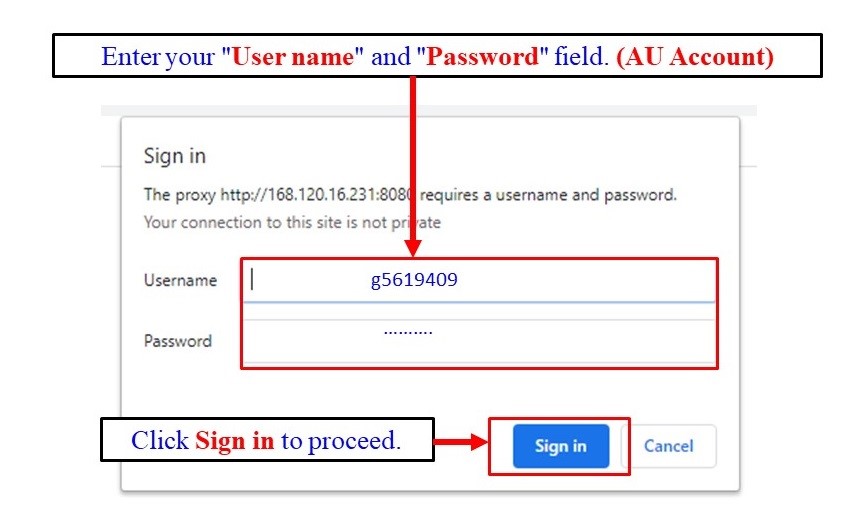
When accessing a database from off-campus, you may first see the above screen, inform you of the change.
You will then be directed shortly to the new authentication screen, where you will login using the same credentials you use for the AU WiFi.
How to Set Up Proxy
Choose your web browser from below menu. Follow the instructions to make a one-time change in your browser settings. After this, the proxy server will ask you to log in when you click on the link to a licensed resource.
Remark:
We have found that some users experience more errors when accessing databases and database content with Google Chrome. If you encounter errors with Google Chrome, try accessing the resource using another browser
Web browsers save information from websites in their cache. This stored information can cause access issues and errors in website content display and formatting. Clearing your browsing history, cache, and cookies can help fix these issues.
Please note clearing your browsing data may remove saved passwords, autofill data, and other information saved on websites.
Additional Help
- If you continue to have trouble accessing library resources from off-campus please contact us.
E-Mail: This email address is being protected from spambots. You need JavaScript enabled to view it..
Phone: (66) 0-2783-2222 Ext. 3403, 3409, 2025
Line: @ist4769e
- If your User Name and Password (AU Account) login fails, please contact the Internet Account Counter Service (E Building, 1st Floor, Hua Mak Campus)
E-Mail: This email address is being protected from spambots. You need JavaScript enabled to view it.
Phone: (66) 0-2783-2222 Ext. 3333