Search AU-IR
Discover academic works, research papers, and collections with ease.
Information Retrieval
Searching within the Assumption University Institutional Repository (AU-IR) can be done in four main ways:
- Search Menu
- Communities & Collections
- All of AU-IR (Browse & Search)
- Quick Search
Method 1 — Search Menu
One Search
1) Type your keyword into the Search box.

2) Click “Search” to view results instantly.
Tip: Use specific keywords for better accuracy.
Method 2 — Communities & Collections
Communities & Collections: This menu allows users to browse information based on the data structure by clicking to view each section.
1) Click “Communities & Collections.”

2) Under the Communities & Collections menu, you will find a list of communities that gather research works, academic publications of faculty members from all faculties and institutes, as well as various university activities. The works are categorized as follows: papers, scholarly articles, dissertations, theses, project reports, student reports, achievements, news, and activities. Faculty, staff and students are welcome to deposit and distribute their working papers, other scholarly outputs.
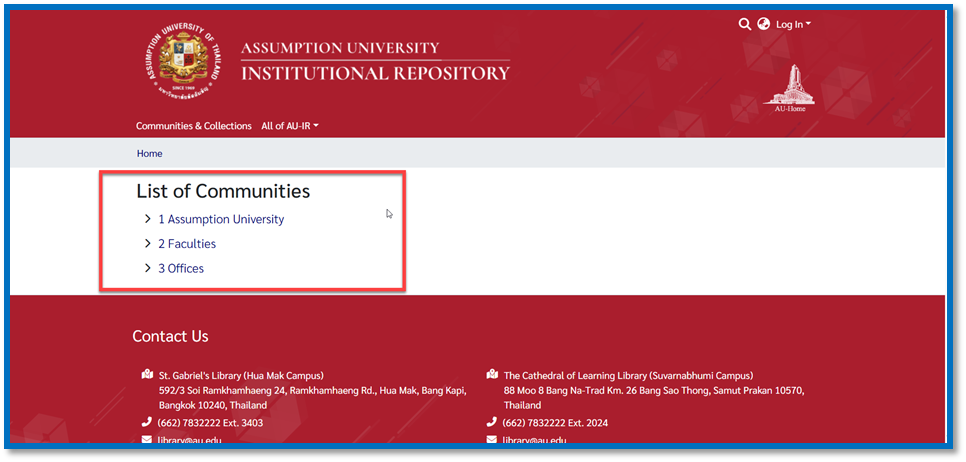
Three main sections include:
- Assumption University
- Faculties
- Offices
Method 3 — All of AU-IR (Browse & Search)
Click the “All of AU-IR” menu, then a drop-down list will appear, allowing you to browse the following submenus:

Title: Search by Titles

Users can browse items by Title using the following options:
- Click the initial letter of the title from the alphabetical list, or
- Filter results by typing the first few letters and click Browse.
- Select the number of results displayed per page and choose the display order — either ascending (A–Z) or descending (Z–A).
Author: Search by Author

Users can browse items by Author using the following options:
- Click the initial letter of the author’s name from the alphabetical list, or
- Filter results by typing the first few letters and click Browse.
- Select the number of results displayed per page and choose the display order — either ascending (A–Z) or descending (Z–A).
Advisor: Search by Advisor

Users can browse items by Advisor using the following options:
- Click the initial letter of the advisor’s name from the alphabetical list, or
- Filter results by typing the first few letters and click Browse.
- Select the number of results displayed per page and choose the display order — either ascending (A–Z) or descending (Z–A).
Subject: Search by Subject

Users can browse items by Subject using the following options:
- Click the initial letter of the subject from the alphabetical list, or
- Filter results by typing the first few letters and click Browse.
- Select the number of results displayed per page and choose the display order — either ascending (A–Z) or descending (Z–A).
Keyword: Search by Keyword

Users can browse items by Keyword using the following options:
- Click the initial letter of the keyword from the alphabetical list, or
- Filter results by typing the first few letters and click Browse.
- Select the number of results displayed per page and choose the display order — either ascending (A–Z) or descending (Z–A).
Resource Type: Search by Resource Type

Users can browse items by Resource Type using the following options:
- Click the initial letter of the resource type from the alphabetical list, or
- Filter results by typing the first few letters and click Browse.
- Select the number of results displayed per page and choose the display order — either ascending (A–Z) or descending (Z–A).
Issue Date: Search by Issue Date
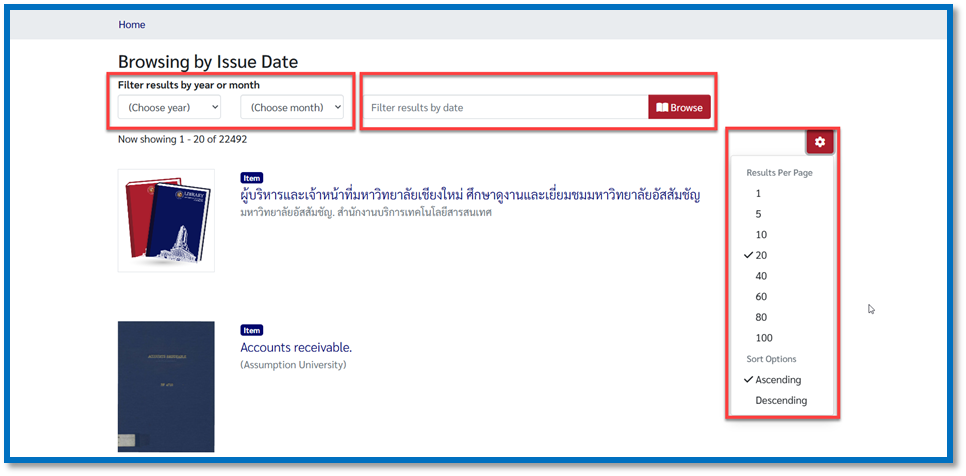
Users can browse items by Issue Date using the following options:
- Select the year and month you wish to browse.
- Filter results by date and click Browse.
- Select the number of results displayed per page and choose the display order — either ascending (oldest to newest) or descending (newest to oldest).
Submit Date: Search by Submit Date

Users can browse items by Submit Date using the following options:
- Select the year and month you wish to browse.
- Filter results by date and click Browse.
- Select the number of results displayed per page and choose the display order — either ascending (oldest to newest) or descending (newest to oldest).
Method 4 — Quick Search
1) Click “Quick Search” at the top-right corner of the page.
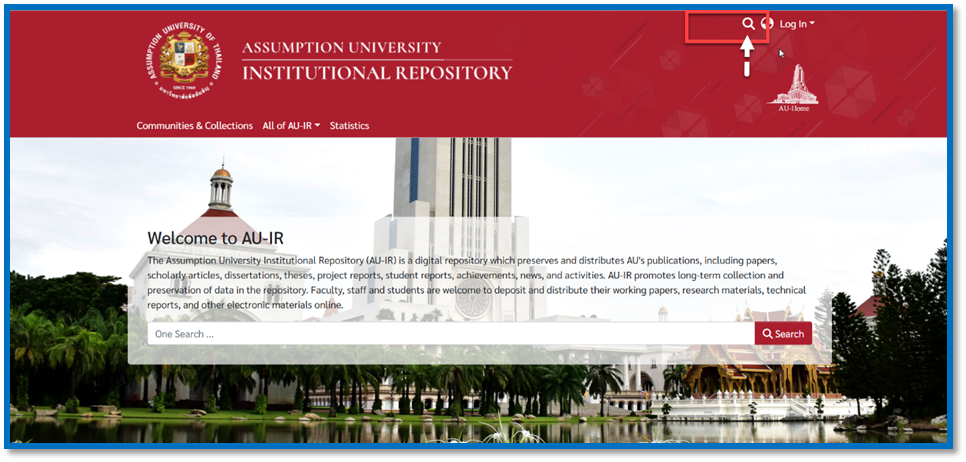
2) Type your keyword in the search box and press Enter to search instantly.
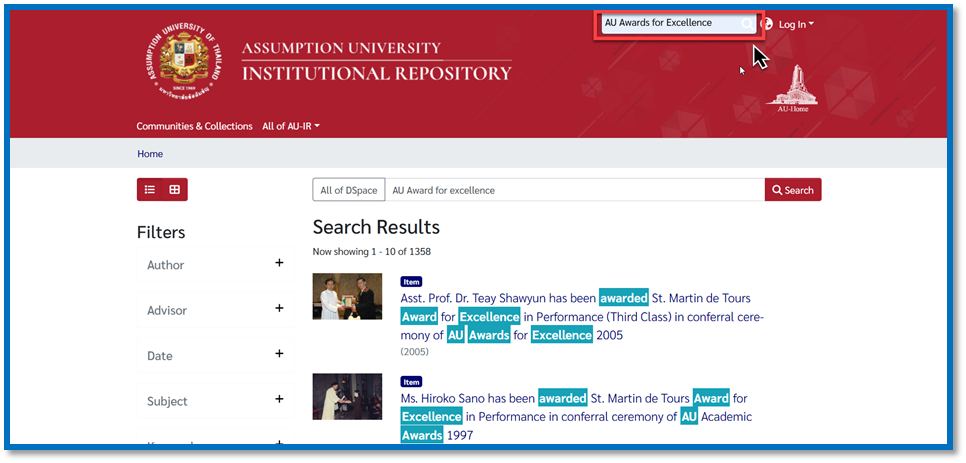
Results
The Search Results section shows items matching your search. Users can click any item to view details or download the file. The results page consists of three main sections:
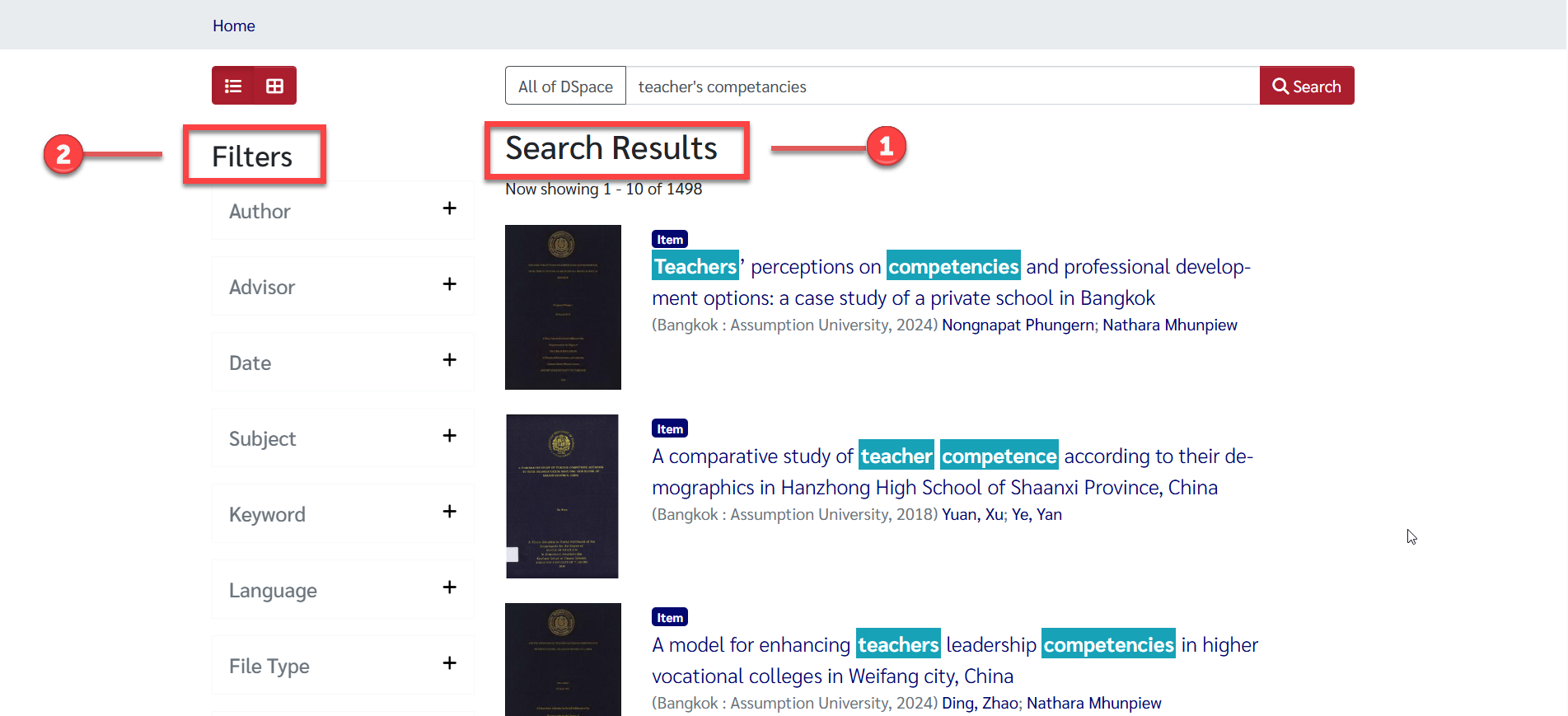

1. Search Results
This section displays a list of items retrieved from the search.
1) Select an item to view its details and open or download the desired document.
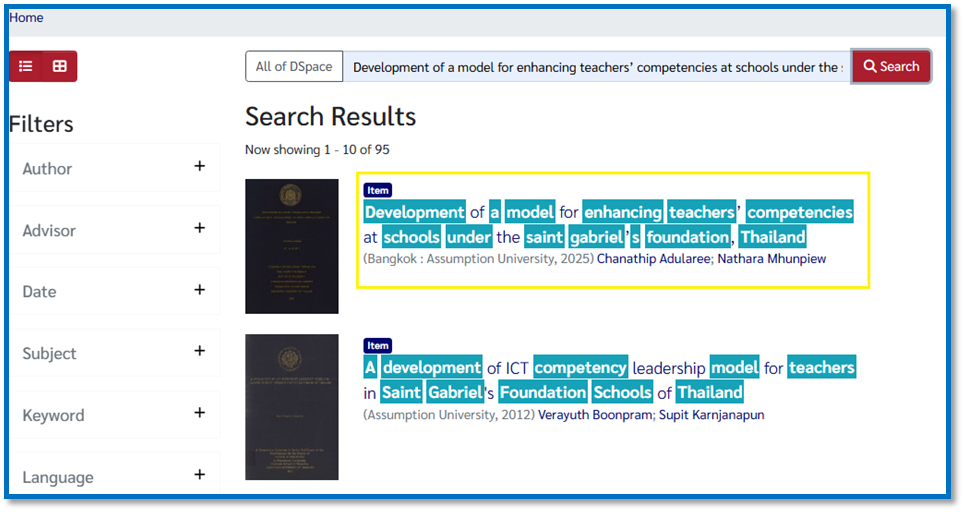
2) The system will then display the item’s information page with full details and access to the complete document file.

2. Filters (Refine Your Search)
1) After completing a search, the system displays the filter panel on the left side of the screen.
Users can refine their search results in various ways, such as by Author, Advisor, Subject, Date issued, Resource type, or Has files, etc.
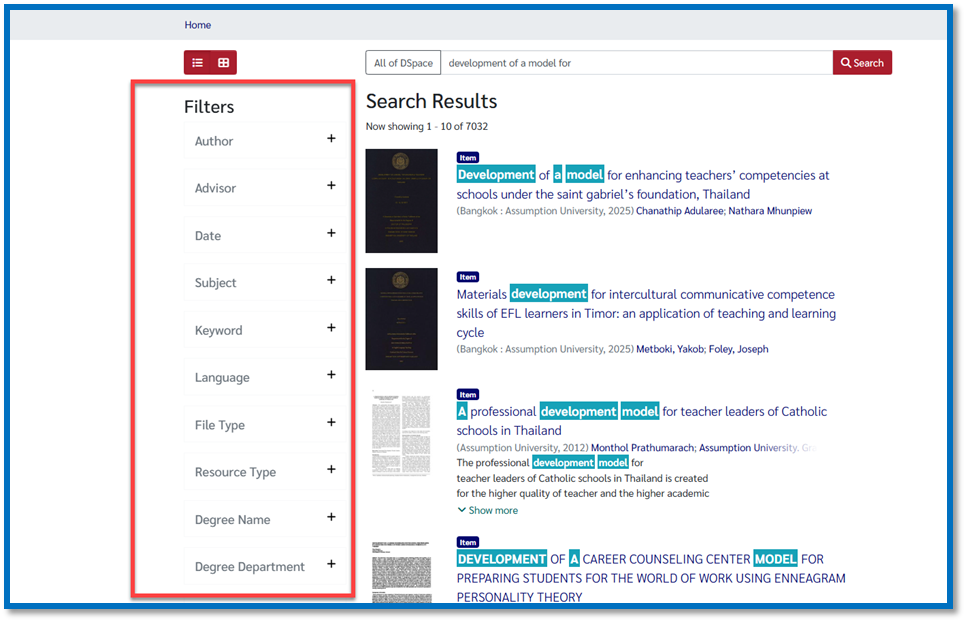
2) Click “+” to expand each filter.
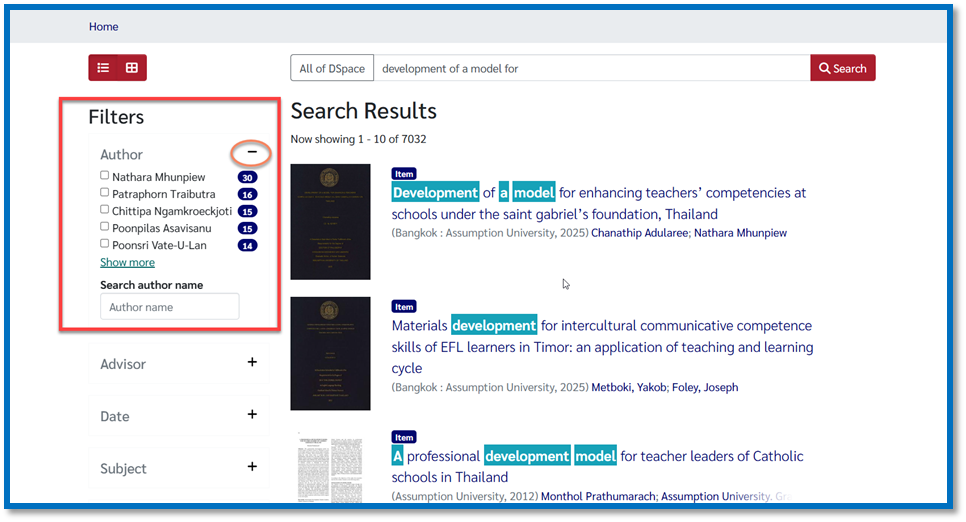
3) To reset your search, click “Reset filters.”

3. Settings
Customize your results view:
1) Sort by: Most Relevant | Title Ascending | Date Issued Descending | Accessioned Date Descending
2) Results per page: Choose how many results to display per page.

4. Save and Download
1) To view or download the full-text file attached to an item, click on the provided link.
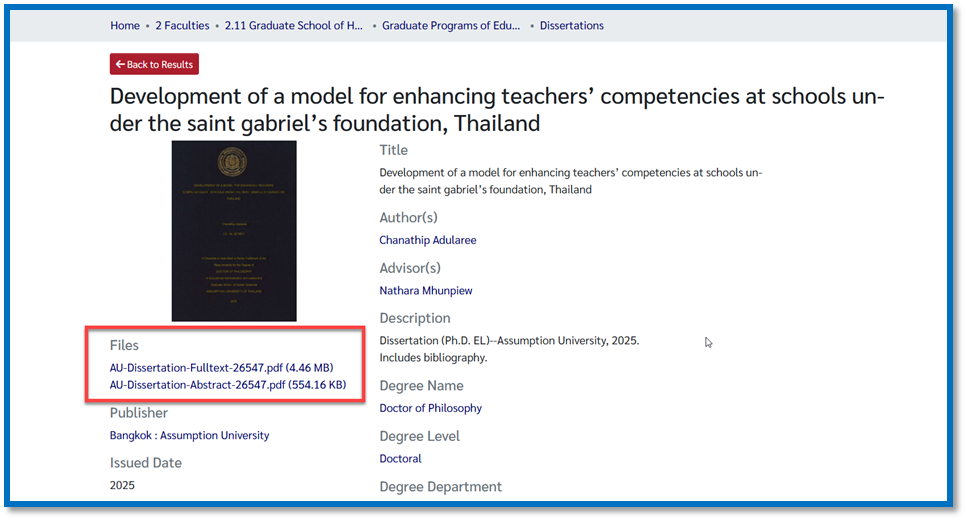
2) Click here to save or show PDF file.